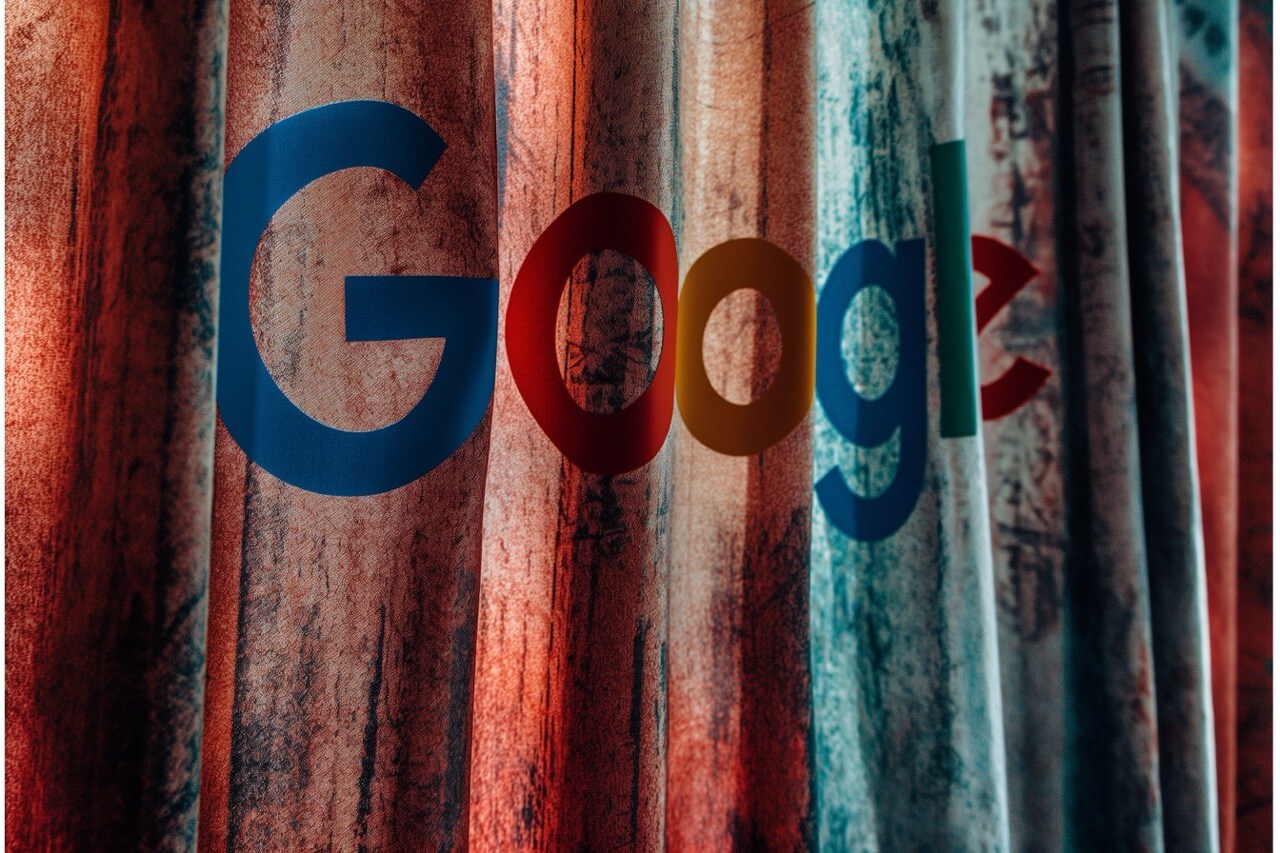Integrating Google Analytics 4 (GA4) with Google Ads is a powerful way to enhance digital marketing efforts. This integration allows you to leverage the strengths of both platforms, providing deeper insights into your ad performance and user behavior. This blog post explores the benefits of integrating GA4 with Google Ads, the steps to set up the integration, and how to make the most of the combined data.
Benefits of Integrating GA4 with Google Ads
-
Enhanced Performance Tracking
- Benefit: Gain a comprehensive view of how your ads are performing across various user segments and channels.
- Example: Track which ads drive the most conversions and adjust your campaigns accordingly.
-
Improved Audience Targeting
- Benefit: Use GA4's detailed audience insights to create more precise and effective ad campaigns.
- Example: Target users who have visited specific pages on your site or completed particular actions, such as adding items to a cart.
-
Better Conversion Tracking
- Benefit: Understand the full customer journey from ad click to conversion, including interactions across different devices and sessions.
- Example: See how many users who clicked on your ads went on to make a purchase or sign up for your newsletter.
-
Actionable Insights
- Benefit: Use combined data to generate actionable insights to inform your marketing strategy and improve ROI.
- Example: Identify which keywords and ad copies are most effective in driving high-quality traffic to your site.
Steps to Integrate GA4 with Google Ads
-
Create and Set Up a GA4 Property
- Step: Ensure you have a GA4 property in your Google Analytics account.
- Guidance: To create a new GA4 property, Go to Admin > Property > GA4 Setup Assistant and follow the prompts.
-
Link GA4 to Google Ads
- Step: In your GA4 property, navigate to Admin > Google Ads Linking.
- Guidance: Click "Link" and select the Google Ads account you want to link. Follow the prompts to complete the linking process.
-
Enable Auto-Tagging in Google Ads
- Step: Ensure auto-tagging is enabled in your Google Ads account.
- Guidance: Go to Settings > Account Settings > Auto-tagging and check the box to enable auto-tagging.
-
Import GA4 Conversions into Google Ads
- Step: Import your GA4 conversions into Google Ads for better performance tracking.
- Guidance: In Google Ads, go to Tools & Settings > Conversions, click the plus button to add a new conversion action, and select "Import" from Google Analytics 4.
-
Set Up Conversion Tracking
- Step: Ensure you have configured your conversion events in GA4.
- Guidance: Go to Admin > Events and mark the relevant events as conversions.
Making the Most of Integrated Data
-
Create Custom Audiences
- Tip: Use GA4’s audience builder to create custom audiences based on user behavior, demographics, and other criteria.
- Example: Create an audience of users who have visited your pricing page but have not yet purchased.
-
Optimize Ad Campaigns
- Tip: Use insights from GA4 to refine your Google Ads campaigns.
- Example: Adjust your bids and budget allocation based on the performance data from GA4, focusing on high-converting keywords and ad groups.
-
Utilize Enhanced Conversions
- Tip: Implement enhanced conversions to capture additional conversion data and improve the accuracy of your reports.
- Example: Use first-party data to supplement conversion tracking and get a complete view of your ad performance.
-
Monitor and Adjust
- Tip: Regularly review your GA4 and Google Ads reports to identify trends and make necessary adjustments.
- Example: If you notice an ad is underperforming, tweak the ad copy or targeting criteria to improve its effectiveness.
How GA4Ad Can Help
Integrating GA4 with Google Ads can be complex, but GA4Ad is here to help. We offer comprehensive packages tailored to meet the needs of business owners:
- Tier 1: Basic GA4 Setup and Initial Analysis: Get started with GA4, including property setup, website integration, and initial data analysis.
- Tier 2: Advanced GA4 and Google Ads Setup: Includes advanced configurations, cross-domain tracking, and initial Google Ads setup.
- Tier 3: Comprehensive Digital Marketing Optimization and ROI Visualization: Full optimization of GA4 and Google Ads, enhanced conversion tracking, and ongoing performance monitoring.
Ready to optimize your Google Ads campaigns and make the most of GA4? Contact us today to learn more about our services and how we can help you achieve your business goals.
Conclusion
Integrating Google Analytics 4 with Google Ads provides a powerful combination of data-driven insights and enhanced performance tracking. By following the steps outlined above and leveraging the benefits of this integration, you can optimize your marketing efforts, improve audience targeting, and ultimately drive better results for your business. If you need expert assistance, GA4Ad is here to help you every step of the way.
%20(3).png?width=885&height=250&name=GA4AD%20LOGO%20(885%20x%20250%20px)%20(3).png)